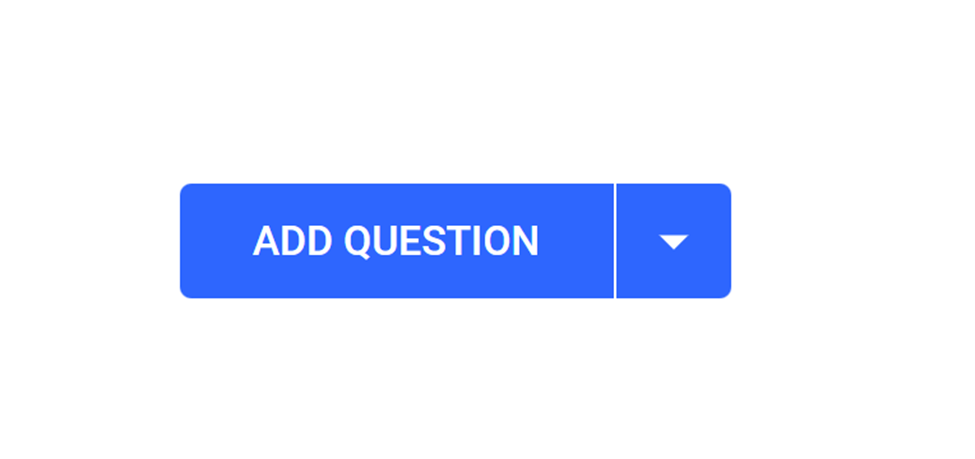- Click Add Question
- Select desired question type
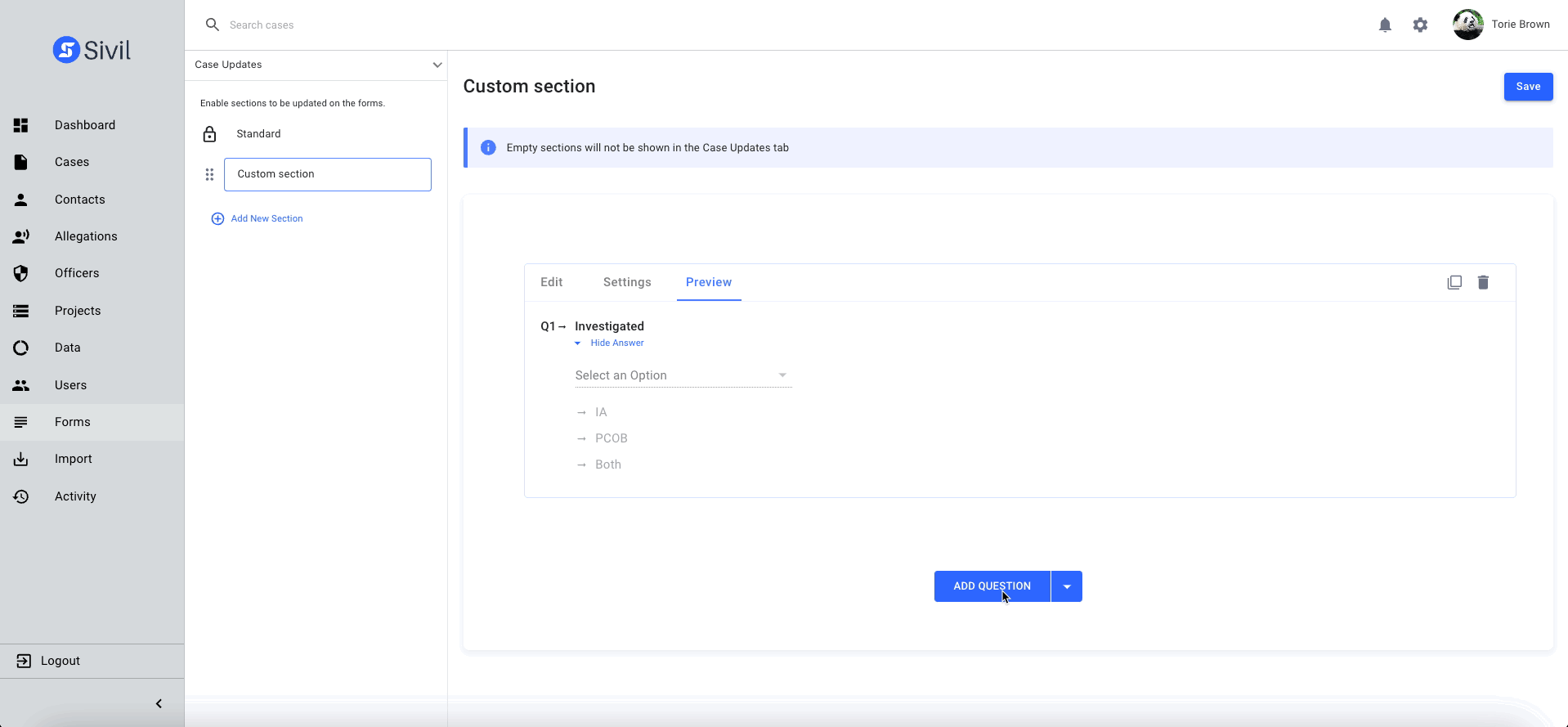
| Single Choice | Add a single choice question. Allows one answer per question |
| Multiple Choice | Adds a multiple-choice question. Allows users to select more than one answer |
| Dropdown | Adds a question with dropdown answers |
| Yes/No | Adds a question with only a Yes/No answer |
| Short Text | Adds a question with allowing minimal text answers |
| Long Text | Adds a question with allowing long text answers |
- Create questions, answers and mark the question Required (if necessary)
- Select Settings to add an optional description, mark the question as required, or set max characters. All selections in the setting tab are optional.
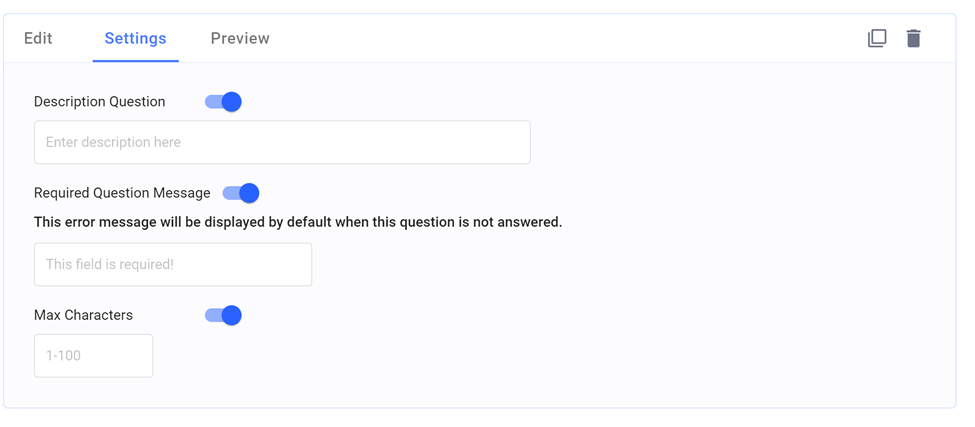
- Select Preview to view the question
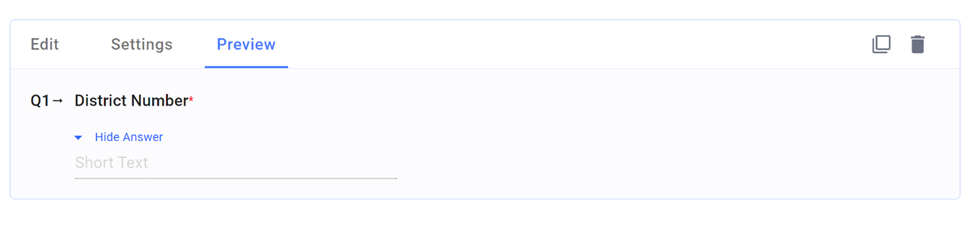
- Click Save to add to the Case Update tab
- Users can also copy questions by Clicking the copy button or delete a question by Clicking the garbage can.
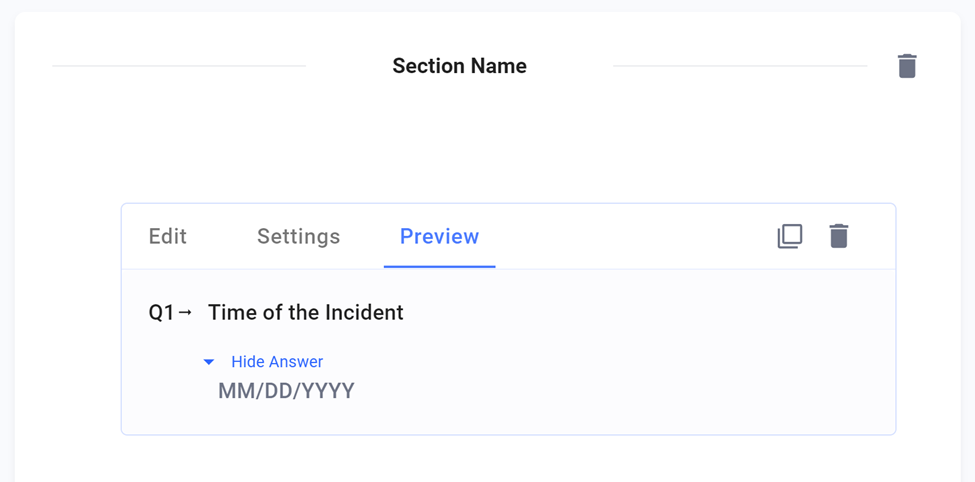
- Add additional questions by Clicking Add Question dropdown arrow